Create a Meta Business Manager Account: A Step-by-Step Guide
Meta Business Manager, formerly known as Facebook Business Manager, helps you manage your Facebook Page, Ad Account, Pixel and Instagram business accounts from a central location.
Meta Business Manager, formerly known as Facebook Business Manager, helps you manage your Facebook Page, Ad Account, Pixel and Instagram business accounts from a central location. Here's how to create one:
Prerequisites:
- A personal Facebook account
Steps:
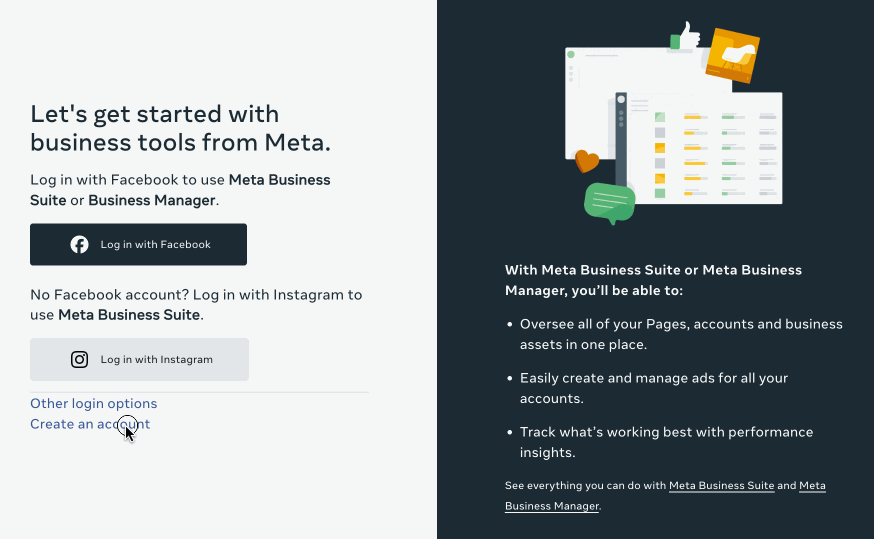
- Go to Meta Business Suite: Visit https://business.facebook.com.
- Create an Account: Click the blue "Create an account" that's under the two login buttons.
- Enter Your Details: In the pop-up window, enter your business name and your email address. Click "Next."
- Confirm Your Email: Check your inbox for a confirmation email from Meta Business Suite. Click "Confirm Now" to verify your account.
- Business Details (Optional): You can now add your business details like legal name, address, and website (optional). Click "Skip" if you want to do this later.
Adding Your Business Assets:
Once your account is set up, you can link your Facebook and Instagram business pages to it. Here's how:
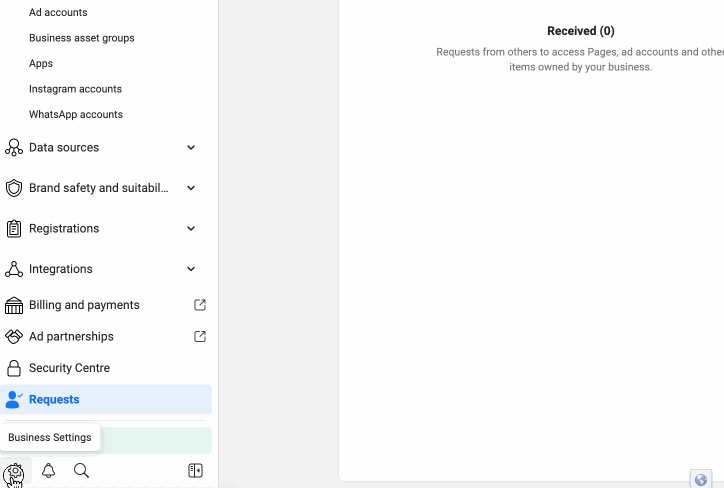
- Access Business Settings: From the Business Manager dashboard, click "Business Settings" in the bottom left corner.
- Manage Business Assets: Click on "Accounts" in the left-hand menu, then select "Pages", "Ad Accounts" or "Instagram Accounts" depending on what you want to add.
- Add Your Pages/Accounts: Choose the appropriate option to either create a new page/account, claim an existing one, or request access to one you manage elsewhere.
Adding Team Members (Optional):
Business Manager allows you to add team members and assign them specific permissions to manage your accounts and ad campaigns.
- Go to "People": In the Business Settings menu, navigate to "People."
- Invite Team Members: Click "Add People" and enter the work email addresses of those you want to invite. You can assign them specific roles like admin, editor, or analyst.
Congratulations! You've successfully created a Meta Business Manager account and can now manage your Facebook and Instagram business activities from a central location.
Additional Tips:
- Explore the Business Manager settings to customize your account and user permissions.
- There are many resources available online to help you learn more about using Meta Business Manager for advertising and marketing.