Creating an Instagram Business Account and Adding it to Meta Business Manager
An Instagram Professional Account unlocks valuable features for promoting your brand and tracking performance. Here's how to create one and connect it to your Meta Business Manager
An Instagram Professional Account unlocks valuable features for promoting your brand and tracking performance. Here's how to create one and connect it to your Meta Business Manager:
Part 1: Creating an Instagram Professional Account
Prerequisites:
- A personal Instagram account.
Steps:
- Access Your Profile: Open the Instagram app and tap your profile picture in the bottom right corner.
- Edit Profile: Tap "Edit Profile."
- Switch to Professional Account: Scroll down and look for "Account Type." Tap on it and select "Switch to Professional Account."
- Choose a Category: Pick a category that best describes your business.
- Connect Facebook Page (Optional): If you have a Facebook Page for your business, you can connect it here for easier management.
- Contact Information (Optional): Provide your business contact information like phone number, email, or physical address (optional but recommended).
- Review and Finish: Review your details and tap "Done" to complete the creation of your Instagram Professional Account.
Part 2: Adding Your Instagram Account to Meta Business Manager
Steps:
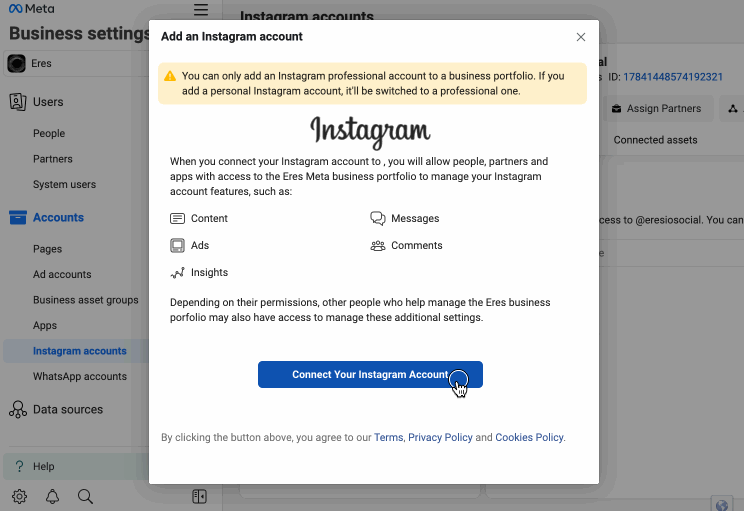
- Access Business Settings: Log in to your Meta Business Manager account and navigate to "Business Settings" in the bottom left corner.
- Manage Business Assets: Click on "Accounts" in the left-hand menu, then select "Instagram Accounts."
- Add Your Account: Click the blue "Add" button.
- Connect Your Account: Two options are available:
- Login Details: Enter your Instagram username and password associated with your business account.
- Facebook Page Connection: If you connected your Facebook Page during Instagram setup, you can choose this option for a quicker connection.
- Security Verification (Optional): Meta may send a security code to your phone number or email for verification.
- Assign Access (Optional): Select the Facebook Pages and ad accounts you want to associate with your Instagram Business Account (optional).
- Finish: Click "Finish" to complete the process.
Congratulations! Your Instagram Professional Account is now connected to Meta Business Manager. You can now manage your Instagram presence alongside your Facebook Page, create targeted ads, and gain valuable insights into your audience engagement.
Bonus Tip: Explore Meta Business Manager's features to schedule posts, analyze performance metrics, and gain a deeper understanding of your audience demographics.