Creating Conversions for Your LinkedIn Insight Tag and Ads: A Step-by-Step Guide
Tracking conversions is essential for understanding your LinkedIn Ads impact on business goals. Here's a detailed guide on creating conversions for your LinkedIn Insight Tag and Ads
Tracking conversions is essential for understanding your LinkedIn Ads impact on business goals. Here's a detailed guide on creating conversions for your LinkedIn Insight Tag and Ads:
Prerequisites:
- A LinkedIn Ads account.
- A LinkedIn Insight Tag installed on your website. (If you haven't installed it yet, follow the instructions here: https://www.linkedin.com/help/lms/answer/a418880)
Steps:
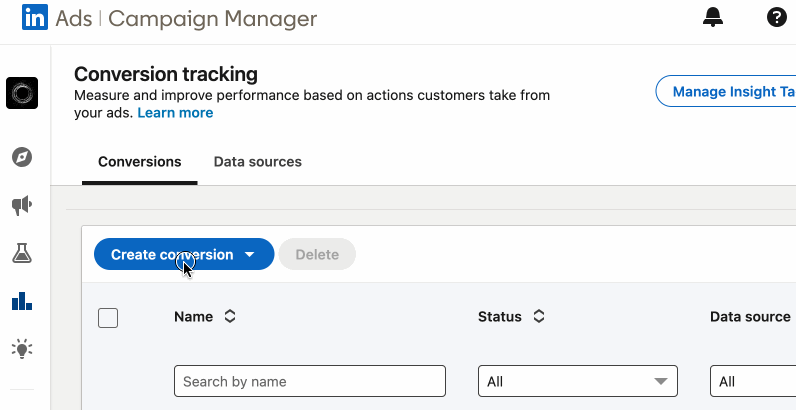
- Access the LinkedIn Campaign Manager: Log in to your LinkedIn Ads account and navigate to the Campaign Manager dashboard.
- Choose Between Two Options: You can create conversions in two ways, depending on your preference:
- Through "Analyze" Tab (Optional): Some LinkedIn Ads interfaces might offer this method. Click on the "Analyze" tab located in the top menu. Then, navigate to "Conversion Tracking" and follow steps 5-9 from the previous version (starting with "Create a New Conversion").
- Through Your Specific Campaign (Recommended): This is the more commonly used approach. Locate the specific campaign for which you want to create a conversion. Under "Campaigns" or a similar section, find the campaign name and click on it to access its details.
- Click on "Conversion Tracking": Within your chosen campaign details, locate and click on the "Conversion Tracking" section.
- Create a New Conversion: Click the blue "Create Conversion" button.
- Choose Conversion Type: Select the conversion type that best aligns with your campaign goals:
- Website Visits: This tracks visits to specific webpages (e.g., landing page after clicking your ad).
- Form Submissions: This tracks completion of lead capture forms on your website.
- Button Clicks: This tracks clicks on specific buttons (e.g., "Sign Up" or "Buy Now").
- Engagement: This tracks website visitors based on time spent or number of pages visited.
- Video Views (Optional): This tracks video ad engagement (available for video ad campaigns).
- Define Your Conversion Rule:
- Event Name (optional for Website Visits): This allows you to assign a custom name to the specific event within your chosen conversion type (e.g., "Landing Page Visit").
- URL Match: Track conversions based on specific webpage URLs (e.g., URLs containing "/thank-you" after form submission).
- Contains: Track conversions when a specific URL element is present (e.g., "/signup" in URLs).
- Does not contain: Track conversions when a URL element is not present (e.g., excluding traffic from your own domain).
- Form Match (for Form Submissions): Choose the specific form on your website that triggers the conversion when submitted.
- Button ID (for Button Clicks): Enter the unique identifier assigned to the specific button you want to track clicks for.
- Set Up Conversion Tracking:
- Conversion Name: Assign a clear and recognizable name to your conversion (e.g., "Lead Capture - Contact Form").
- Attribution Window: This defines the timeframe (e.g., 1 day or 30 days) within which LinkedIn attributes a conversion to your ad.
- Conversion Value (Optional): Assign a monetary value to each conversion (e.g., $10 for a lead, $100 for a purchase) to understand the return on investment (ROI) for your campaigns.
- Review and Create: Double-check your settings and click "Create" to finalize your conversion.
Congratulations! You've successfully created a conversion for your chosen LinkedIn Ads campaign. Now, LinkedIn will track actions based on your defined rules and provide valuable insights into how your ads are generating results.
Additional Tips:
- Create multiple conversions within a campaign to track different user actions.
- Use clear and consistent naming conventions for your conversions for better organization.
- Utilize conversion data to optimize your LinkedIn Ads campaigns by targeting users more likely to convert.
- Track conversions over time to measure campaign performance and identify areas for improvement.
By creating effective conversions, you'll gain valuable insights into how your LinkedIn Ads are performing and how they contribute to your business goals.