How To Enable Facebook's Pixel Data Sharing With Shopify
All of the uproar about data privacy when it comes to analytics and tracking users to your e-commerce store is near completely unwarranted. I am an advocate of privacy, but also like to believe that I live in the realm of reality. And the reality is, we in the digital world need accurate analytics.
I will begin by stating this is truly needed. All of the uproar about data privacy when it comes to analytics and tracking users to your e-commerce store is near completely unwarranted. I am an advocate of privacy, but also like to believe that I live in the realm of reality. And the reality is, we in the digital world need accurate analytics. So throw away the tinfoil hat, and let's get started :)
If you're looking for a more detailed write up on this topic, Shopify has you covered in their documentation. Otherwise, let's get right to what you need to do to enable data sharing through your pixel between Facebook & Shopify.
Data Sharing Settings
First, I guess we should touch on the 3 different settings; Standard, Enhanced and Maximum.
- Standard tracks only customer browsing behavior on your store. It's worth nothing that iOS and other ad blockers can prevent the pixel from receiving accurate information.
- Enhanced tracks a bit more. It will gather the personal information from your customers using their "Advanced Matching". In addition to the "Standard" of tracking the browsing behavior, but also gives your pixel the ability to capture your customer's name, location, email, etc. Facebook provides more detailed information on "Advanced Matching" here.
- Maximum is optimal. In addition to using the Facebook Pixel, it also allows your store to utilize Facebook's Conversion API. By far the most important benefit of this setting is the fact that the Conversion API will act as a middle man for the purchase events that can't be blocked by ad blocker, which ensures your reporting is as accurate as it can be.
Configure Facebook data sharing
- Log into your Shopify Store's Admin dashboard, then click Sales channels, and Facebook.
- Click Settings.
- Click Data sharing settings.
- In the Customer data sharing section, enable customer data sharing.
- In the CHOOSE LEVEL section, it's suggested that you choose Maximum.
- Now click Connect on the pixel that you want to use.
That's it! Congratulations, you now have enabled Facebook's pixel data sharing with your Shopify store.
Do you still have questions or need help? Please contact us and we'd be happy to help if we can!