Streamline Collaboration: Adding Users to Your Meta Business Manager
Here's a user-friendly guide to inviting users to your Meta Business Manager and granting them the necessary permissions to run ads.
Managing social media presences and running ads can be a team effort. Meta Business Manager allows you to grant access to colleagues or agencies, enabling collaboration and streamlined management of your Facebook Pages, Instagram accounts, and ad campaigns. Here's a user-friendly guide to inviting users to your Meta Business Manager and granting them the necessary permissions to run ads:
Prerequisites:
- You must be a Business Manager Admin with the ability to add users.
Steps:
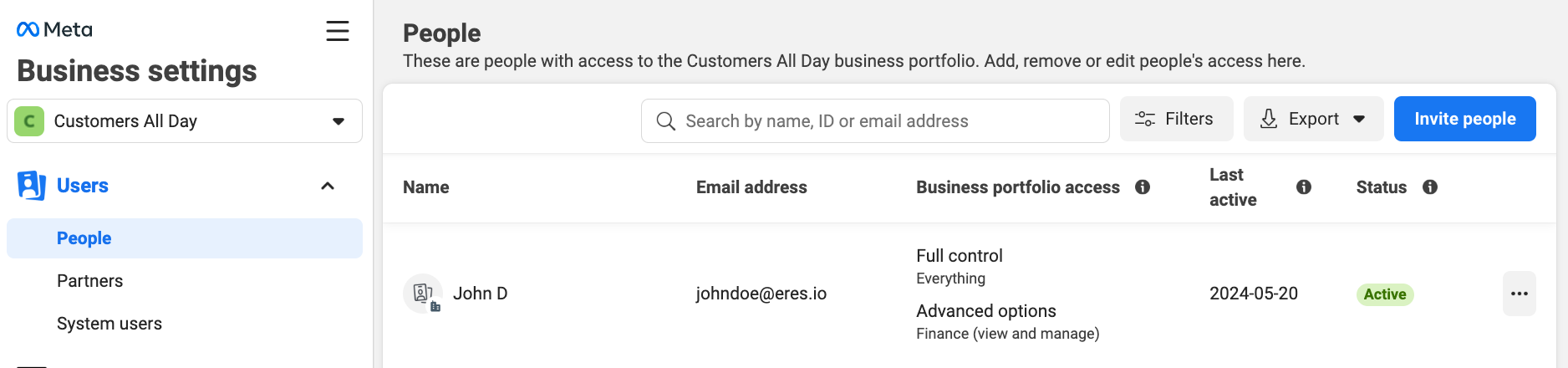
- Access Business Settings: Log in to your Meta Business Manager account and navigate to "Business Settings" located in the bottom left corner of the screen.
- People Section: Within Business Settings, click on "People" to manage user access within your Business Manager.
- Invite Users: Click the blue "Invite people" button and enter the email address of the user you want to invite. You can also add multiple email addresses separated by commas for a group invite.
- Assign Access: Select the appropriate access level for the invited user. Here's a breakdown of relevant permissions for ad management:
- Ads Manager Access: This grants permission to create, manage, and analyze ad campaigns across Facebook and Instagram.
- Page and Instagram Account Access: Select the specific Facebook Pages and Instagram accounts you want the user to post ads to. They'll be able to post content, respond to messages, and view insights for the selected accounts.
- Datasets: This grants access to your Pixel, this is advised so they can actively monitor traffic to your site from their ad campaigns.
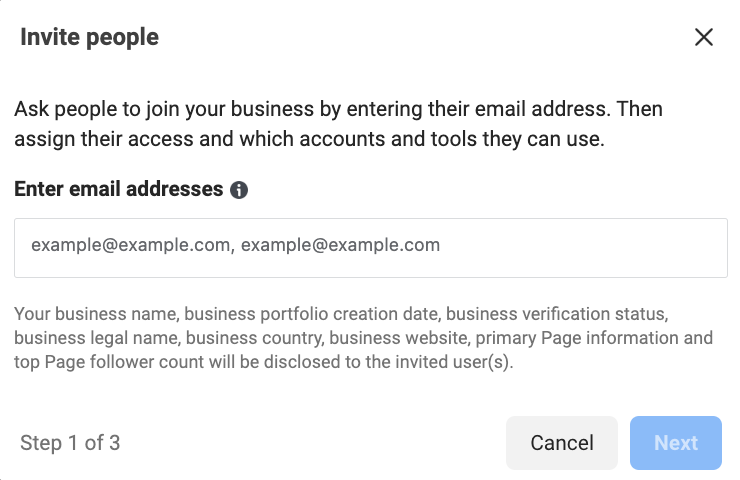
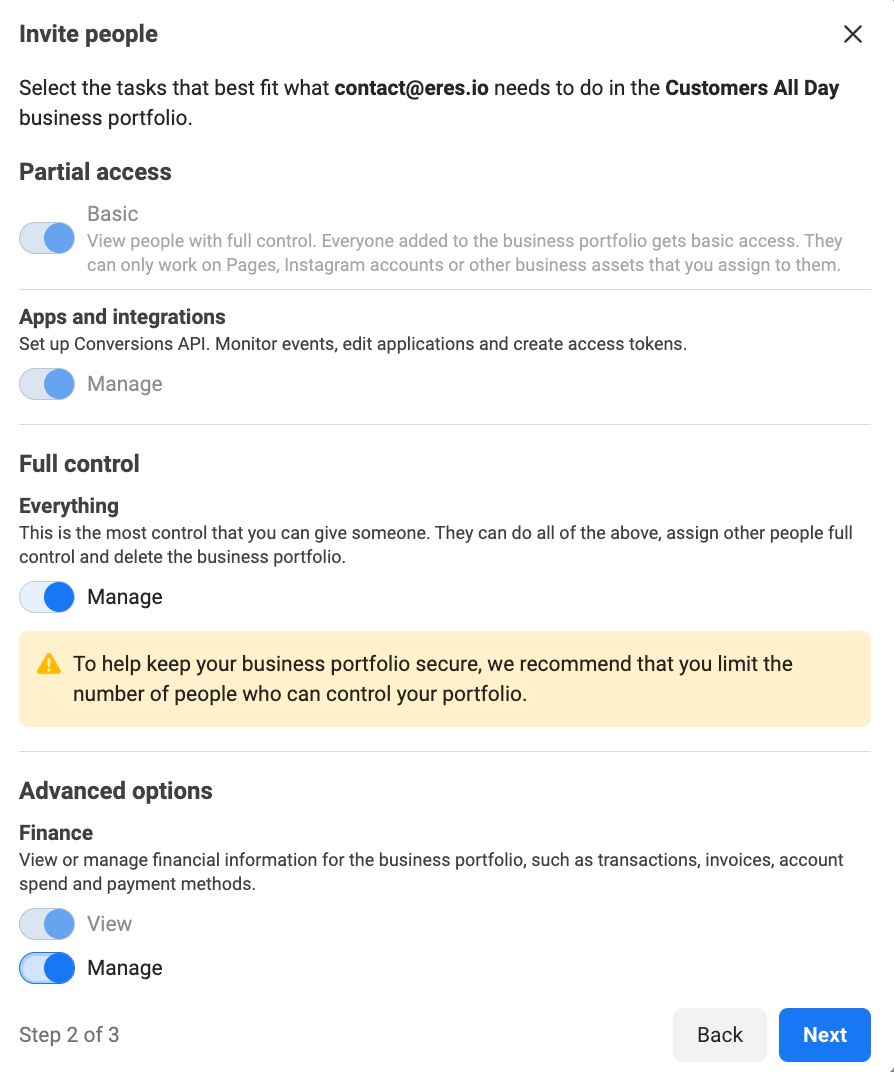
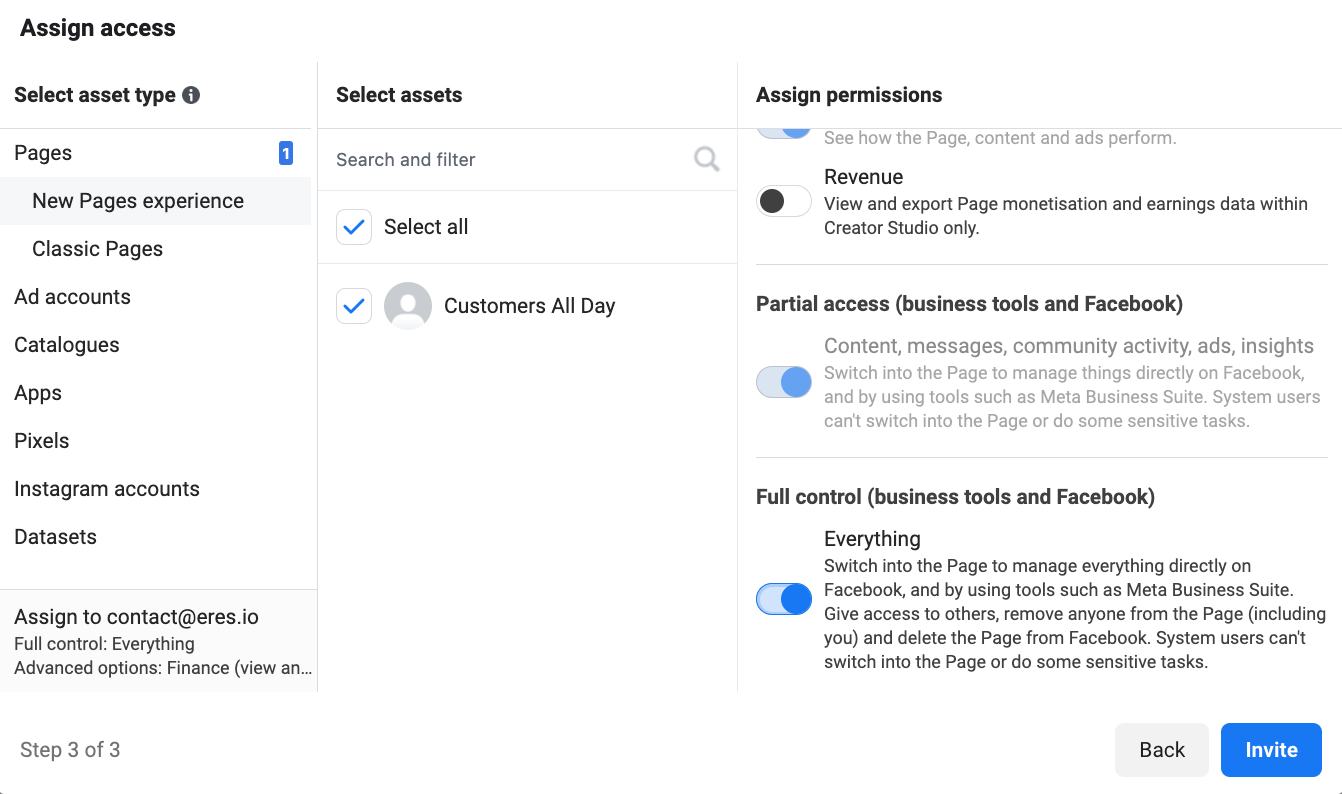
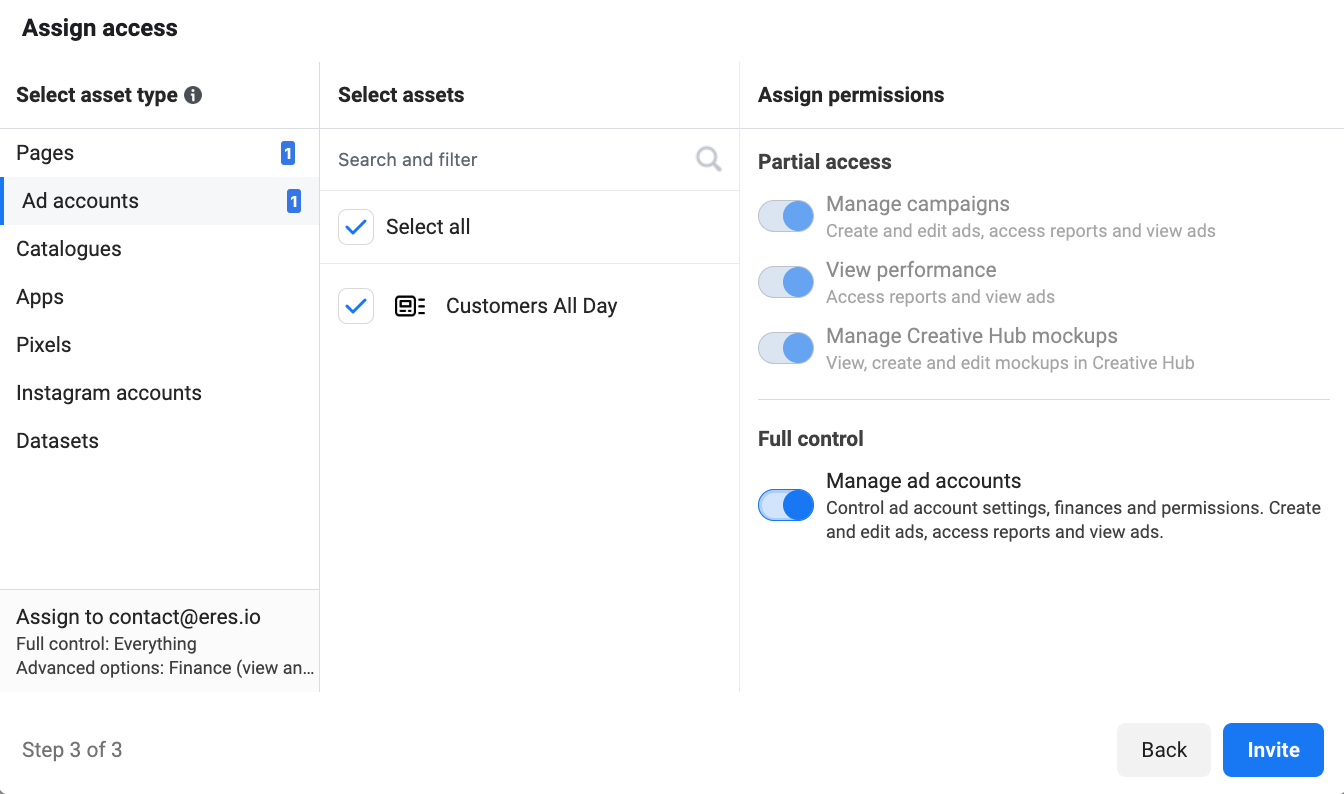
- Send Invitation: Once you've selected the appropriate access level, click "Send Invitation." The invited user will receive an email notification to accept the invitation and join your Meta Business Manager.
Congratulations! You've successfully invited a user to your Meta Business Manager and granted them the necessary permissions to manage your social media presence and run ad campaigns.
Additional Tips:
- Communicate Clearly: Discuss the specific tasks and level of access needed with the user before inviting them. This ensures they have the necessary permissions and avoids confusion.
- Review Permissions Regularly: As your business needs evolve, it's wise to periodically review user access levels within your Meta Business Manager. You can adjust permissions as needed to maintain control and security.
By utilizing Meta Business Manager effectively, you can empower your team or agency to collaborate seamlessly and manage your social media advertising efforts for maximum impact.