Create a LinkedIn Company Page (formerly known as Organization): A Step-by-Step Guide
Here's how to create a LinkedIn Company Page and add it to your Business Manager
Understanding LinkedIn Pages and Business Manager:
- LinkedIn Company Page: This is the public profile for your organization on LinkedIn. It allows you to showcase your company culture, brand, career opportunities, and thought leadership.
- LinkedIn Business Manager: This is a central hub for managing multiple company pages, ad accounts, and team members. It simplifies collaboration and provides valuable insights.
Here's how to create a LinkedIn Company Page and add it to your Business Manager:
Part 1: Create a LinkedIn Company Page
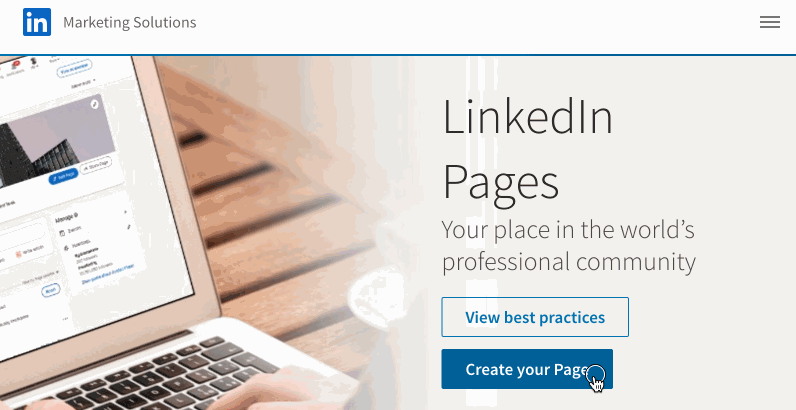
- Go to the LinkedIn Company Page creation page: Visit https://business.linkedin.com/marketing-solutions/linkedin-pages.
- Click "Create your Page."
- Click "Company"
- Fill in the Company Details:
- Company Name: Enter the official name of your organization.
- LinkedIn Name: Enter your unique LinkedIn address.
- Website: Include your company's website URL.
- Industry: Select the industry category that best describes your business.
- Company Size: Choose the range that reflects your company's employee count.
- Company Type: Choose the type that reflects your company, "Public, Self-employed, etc.".
- Complete Your Company Page:
- Company Logo: Upload a high-quality logo that represents your brand.
- Banner Image: Add a visually appealing banner image that showcases your company culture or services.
- About Us: Write a compelling description of your company, its mission, and its offerings.
- Career Opportunities: If applicable, highlight open positions and attract potential candidates.
Part 2: Add Your Company Page to LinkedIn Business Manager
- Access Your Business Manager: Log in to your LinkedIn account and navigate to the Business Manager dashboard: https://business.linkedin.com/.
- Go to "Accounts" Settings: Click on the "Settings" icon and select "Accounts" from the left-hand menu.
- Add Your Company Page:
- "Add Existing Page" Option: If you manage the page with the same LinkedIn account, click on "Add Existing Page" and search for your company page by name or URL.
- "Request Access" Option: If another account manages the page, select "Request Access" and follow the prompts to send an access request.
- Verify Ownership (if prompted): LinkedIn may require verification to confirm your company's affiliation with the page. This might involve submitting documents or completing a phone call.
Congratulations! You've successfully created a LinkedIn Company Page and added it to your LinkedIn Business Manager. Now you can manage your company's online presence more effectively, collaborate with team members, and potentially run targeted ad campaigns to reach your target audience.
Additional Tips:
- Regularly update your company page with fresh content, such as news, articles, or job postings.
- Encourage employees to follow and engage with your company page.
- Utilize LinkedIn Business Manager insights to track page performance and optimize your marketing strategies.